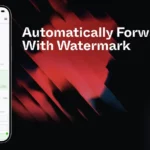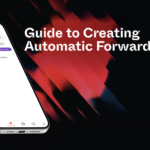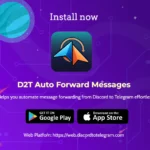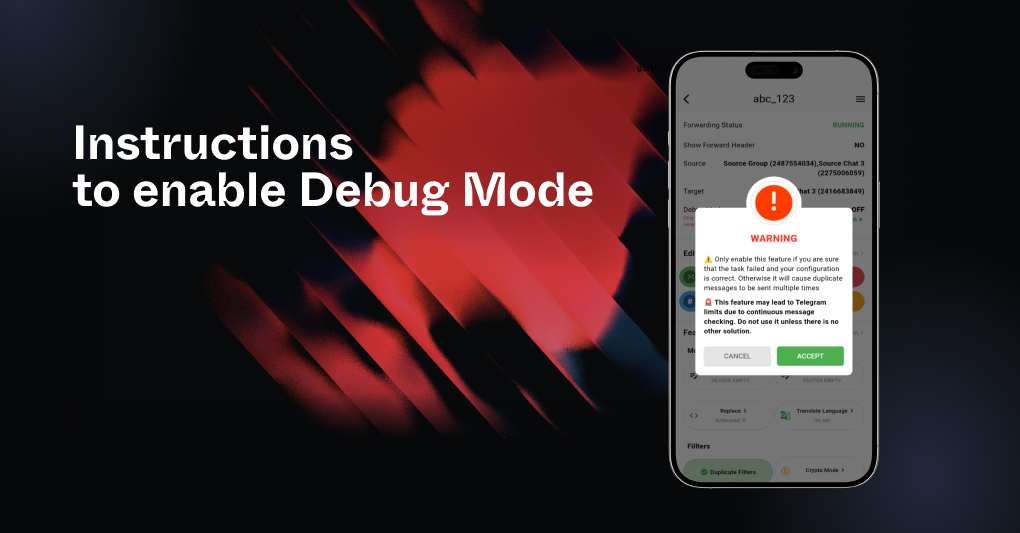
This guide explains how to enable and disable the Debug Mode for Tasks feature in the application. Debug Mode is designed to troubleshoot issues where new messages are not received from the source chat. It should only be used as a last resort and with caution.
Function Overview: Debug Mode for Tasks
Debug Mode helps diagnose and resolve issues in message forwarding tasks. However, enabling this feature may result in Telegram-imposed limitations due to continuous message checking. Use it only if:
- You are certain the task is failing despite correct configurations.
- No other solution resolves the issue.
Important Notes:
- Disable Debug Mode as soon as the issue is resolved.
- Enabling Debug Mode may prevent events such as edited or deleted posts from being received.
How to Enable Debug Mode
Step 1: Open the Application
- Launch the AutoForward for Telegram application.
Step 2: Select the Task
- From the Task Forward List, locate the task where you want to enable Debug Mode.
- Tap on the selected task to open its Detail Task screen.
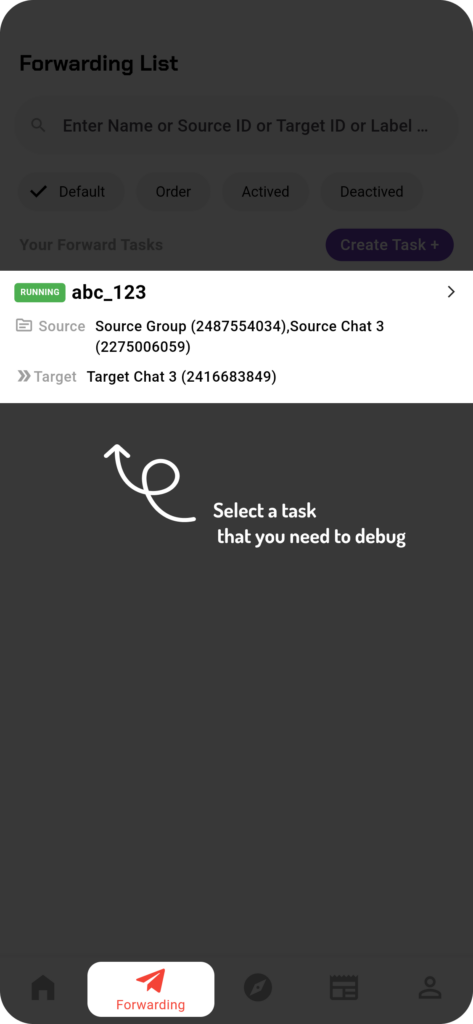
Step 3: Activate Debug Mode
- On the Detail Task screen, locate the Debug Mode section.
- Tap the Turn On Feature button
- A confirmation popup will appear. Select ACCEPT to active Debug Mode.
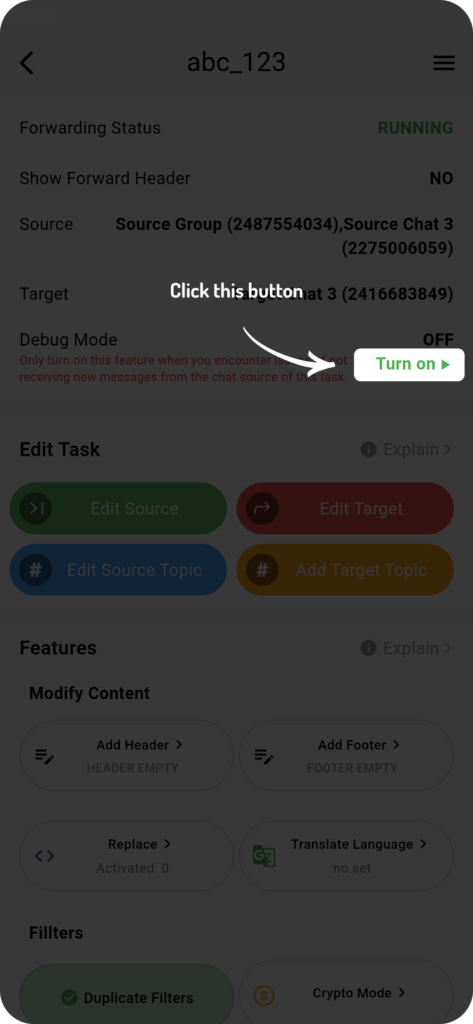
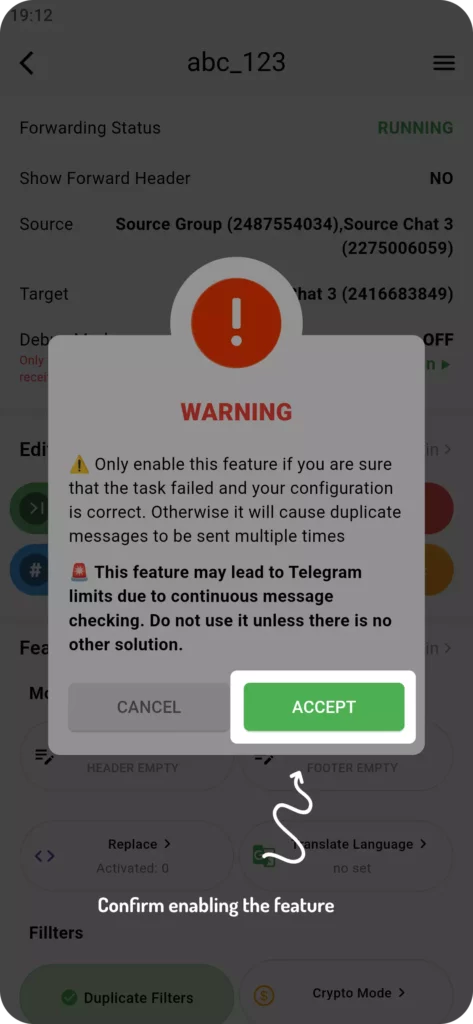
Step 4: Wait for Debugging to Begin
- After activation, wait at least 5 minutes.
- Monitor the task for new incoming messages or updates.
How to Disable Debug Mode
Step 1: Open the Detail Task Screen
- Return to the Detail Task screen for the task with Debug Mode enabled.
Step 2: Deactivate Debug Mode
- In the Debug Mode section, tap the Turn Off Feature button.
- Debug Mode will be disabled, and the task will return to normal operation.
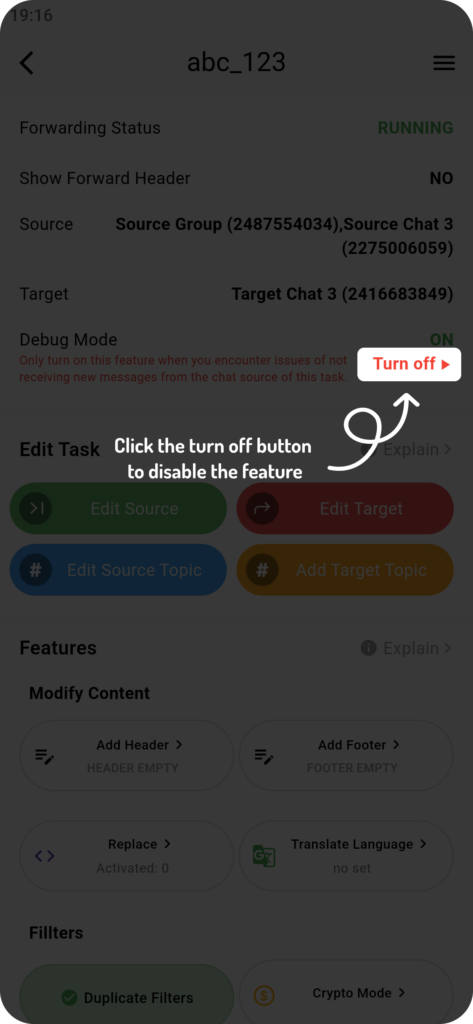
Tips for Best Use
- Only use Debug Mode when necessary. Continuous message checking may result in Telegram-imposed limits or performance issues.
- Disable Debug Mode after troubleshooting to restore normal operation and avoid unnecessary system strain.
- Review your source and target data before creating the task to ensure everything is set up correctly.
By following the steps outlined in the article above by the RedFox team, you can effectively resolve message forwarding issues while minimizing potential risks.
Download or use BOT at
✅ IOS VERSION:
AutoForward For Telegram – App on the App Store
✅ ANDROID VERSION:
AutoForward for Telegram – App on Google Play
✅ BOT VERSION:
https://t.me/Auto_Forward_Messages_Bot
✅ WEB VERSION:
https://web.autoforwardtelegram.com